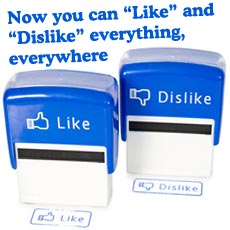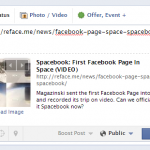How to Export your Facebook Phonebook
The Facebook Phonebook displays a list of all the phone numbers of your Facebook friends, as well as any other contacts you may have previously imported from your phone. But because we recently lost all our contact information in a computer crash, we had to find a way to export the precious data from the Phonebook and import it back into our new iPhone. The following instructions were written with the iPhone in mind,but should also work with Blackberry and Android devices.
UPDATE: The information below is outdated. There’s currently no way to export this data.
For our first attempt , we used the Facebook Phonebook Exporter script that requires the Greasemonkey plugin for Firefox, but found this method to be cumbersome and messy. So we dug further and discovered an easier way to export the phone numbers of your Facebook friends.
- Go to login.yahoo.com and sign in with your Facebook account. If you were already logged in, you’ll first have to click “Sign in as a different user” in order to see the Facebook login button.
- Now go to the Import tool of the Yahoo! Address Book and click the blue Facebook icon.
- In the next screen, click “Okay” to allow Facebook to share your contacts with Yahoo! The site will then start importing email addresses and phone numbers. In the final screen, you’ll be told how many contacts have been successfully imported.
- Now you can install the Yahoo! Mail app on your Android, iPhone or Blackberry and use it to sync your Yahoo! Address Book with your phone’s contacts. If you’re using iTunes on your PC or Mac, you can also select “Yahoo! Address Book” from the Sync contacts option in the Info tab.
While this 4th step is probably the easiest way, we preferred to import Phonebook our contacts into our Google account, because we depend on Gmail and Google Calendar anyway. This required the following extra step:
- Go to the Export tool in your Yahoo! Address Book and click the “Export Now” button behind Yahoo! CSV.
- Enter the Captcha code and save the “yahoo_ab.csv” file to your computer.
- Now go to google.com/contacts and click the Import option at the top-right.
- Browse to the CSV file you just saved to your computer and click “Import”.
Now that all your contacts are imported into Google’s contact manager, make sure you’ve set up Google Sync correctly for your device and your phone’s contacts will always be synced with the cloud. These instructions for the iPhone worked out extremely well for us.
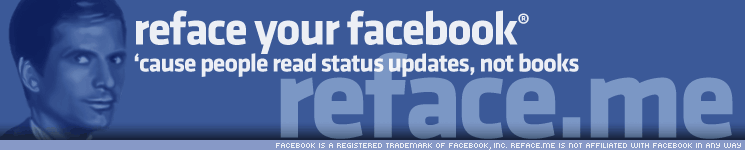



 Subscribe to our posts feed
Subscribe to our posts feed Subscribe to our comments feed
Subscribe to our comments feed Like us on Facebook
Like us on Facebook